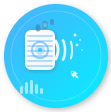iPhone speakers can become muffled, distorted, or completely silent due to two main issues: dust accumulation and moisture exposure. These problems affect speaker grills, the Lightning port, and the internal audio pathways, often leading to reduced audio clarity, buzzing sounds, or dropped audio output.
This article provides a step-by-step, fact-based guide on how to clean iPhone speakers, eject water from speaker grills, and fix sound problems without causing hardware damage.
Why iPhone Speakers Get Muffled or Stop Working?
Moisture, dust, and debris are the most common reasons for iPhone speaker problems. These elements block the speaker grill, enter the audio pathways, or cause distortion in the diaphragm. When this happens, users often experience muffled, low, or crackling sound.
1. Dust and Debris Buildup
Over time, dust, fabric fibers, and pocket lint can accumulate inside the iPhone speaker grill, especially in models with open mesh designs like the iPhone 11, iPhone 13, and iPhone 15 Pro. This buildup blocks the speaker holes and prevents sound waves from traveling clearly. The issue becomes more noticeable during calls or when playing music at a lower volume.
2. Water or Moisture Exposure
If the iPhone is exposed to water, such as during rain, handwashing, or accidental spills, water can enter the speaker openings. Even though newer iPhones have IP67 or IP68 ratings, which offer water resistance, these ratings do not make them waterproof. Trapped water inside the speaker chamber can muffle the sound and lead to short-term or long-term damage if not removed properly.
3. Signs of Water in iPhone Speaker
You may notice the following if water is present in the speaker:
- Muffled or dampened sound
- Audio crackling or buzzing
- Intermittent sound output
- Speaker works only at certain angles
- Reduced volume even at full setting
These are common after events like swimming, dropping the phone in a sink, or using it with wet hands. Some users also experience these problems after showering with the phone nearby due to humidity and steam.
4. Speaker Problems Are Not Always Permanent
In many cases, speaker issues are not due to hardware failure, but rather temporary blockage. Using safe cleaning tools and sound-based water ejection methods often restores full speaker functionality. However, prolonged exposure to water or improper drying may cause corrosion on internal components, which requires professional inspection.
How to Clean iPhone Speakers Without Damaging Them?
Cleaning your iPhone speaker the wrong way can permanently damage the delicate speaker mesh, audio diaphragm, or internal circuits. Avoid using sharp objects, pressurized air, or alcohol-based solutions. Instead, follow these Apple-recommended, safe, and effective cleaning methods that remove dirt, dust, and debris without harming the device.
1. Power Off the iPhone First
Before starting any cleaning:
- Turn off the iPhone completely to avoid short-circuiting.
- Disconnect it from any cables or accessories.
- Place the phone on a clean, dry, flat surface.
This reduces the risk of internal damage during cleaning.
2. Use a Soft, Dry Brush (Anti-static Preferred)
Gently brush the speaker grills at the bottom of the iPhone using a:
- Soft-bristled anti-static brush
- Clean, dry toothbrush (if no other tools are available)
Brush in one direction, applying light pressure to avoid forcing particles into the mesh. Do not scrub or twist the brush.
Purpose: This removes surface debris without pushing it deeper inside.
3. Use a Microfiber Cloth for Surface Dust
Take a lint-free microfiber cloth and gently wipe around the:
- Speaker holes
- Microphone port
- Lightning port
Avoid using any cleaning fluids. If needed, slightly dampen the cloth with clean water, but do not allow moisture to enter the openings.
4. Use Painter’s Tape for Sticky Lint
If there’s stubborn lint or fabric inside the speaker holes:
- Roll a small piece of painter’s tape (low-adhesive tape)
- Lightly press it over the speaker grill
- Peel away slowly to lift embedded debris
Do not use strong adhesive tapes like duct tape, which can leave residue or damage the mesh.
5. Avoid These Unsafe Methods
Do not use:
- Compressed air (can damage internal components)
- Needles, pins, or toothpicks (can puncture the mesh or speaker membrane)
- Cotton swabs (leave fibers behind)
- Alcohol or bleach-based cleaners (cause corrosion or discoloration)
These can worsen the problem or void your warranty.
6. Test the Speaker After Cleaning
Once cleaned:
- Power on the iPhone
- Play a video, voice memo, or ringtone
- Check for clarity, volume consistency, and distortion
How to Remove Water from iPhone Speakers Safely?
Accidentally got water in your iPhone speaker? Use safe, non invasive methods like low frequency sound waves and air drying to remove moisture without damaging your device.
Why iPhone Speakers Get Muffled After Water Exposure?
Even with IP67 or IP68 water resistance, water can remain trapped in the speaker mesh or acoustic chamber, causing muffled or distorted sound. This is common after exposure to rain, splashes, or accidental drops in water. Immediate action helps prevent long-term damage.
Use Sound to Eject Water from iPhone Speakers
One of the safest and most effective methods is using low-frequency sound to push water out. Use apps like Sonic V or the Water Eject Siri Shortcut. These tools emit tones between 165 Hz and 200 Hz. Place the iPhone speaker-down on a flat surface and let the tone run for 30 seconds or more. Repeat if the sound remains unclear. You can also use YouTube speaker cleaning tones to achieve the same result. Always face the speaker grill downward to let gravity assist the water removal.
Avoid Unsafe Drying Methods
Do not use hairdryers, rice, vacuum devices, ovens, sunlight, or compressed air. These methods can cause overheating, internal corrosion, or damage to sensitive components.
Use a Microfiber Cloth and Gentle Tapping
After using sound, gently tap the iPhone on your palm, speaker side down. Wipe excess moisture with a microfiber cloth. Avoid inserting anything into the speaker grill or Lightning port. This can help release additional water still clinging to the surface.
Use Silica Gel to Absorb Internal Moisture
If the speaker still sounds wet, place the iPhone in a sealed bag with silica gel packets and let it rest in a cool, dry place for 24 hours. Silica gel safely draws out trapped moisture without risk. Avoid using uncooked rice, which may introduce dust or particles inside the speaker holes.
What to Do If the Speaker Still Sounds Muffled?
If the speaker is still not functioning properly after multiple sound-based water ejection attempts and drying for 24–48 hours, internal corrosion or hardware damage may be present. In such cases, contact Apple Support or visit an authorized service center for diagnosis.
How to Fix iPhone Speaker Issues After Cleaning and Drying?
After you’ve cleaned your iPhone speaker and removed all visible moisture, you may still experience issues like low volume, distorted sound, or no sound output. These symptoms may not be caused by debris or water but by software errors, incorrect settings, or minor hardware faults. This section covers verified solutions to fix speaker problems without disassembling the device.
1. Check iPhone Sound Settings
Go to Settings > Sounds & Haptics. Under “Ringer and Alerts,” slide the volume bar to the maximum level. Toggle the “Change with Buttons” option off to prevent accidental volume reduction. Then play a ringtone or system sound to test if the speaker works properly. If no sound is heard, continue with the next steps.
2. Disable Silent and Focus Modes
Make sure the Ring/Silent switch on the side of your iPhone is not set to Silent. Also, swipe down from the top-right corner and check if Focus Mode, Do Not Disturb, or Silent Mode is active. These settings can mute notifications and media output. Turn them off and test the audio again.
3. Restart the iPhone
Minor software glitches may mute or distort speaker output. A simple restart often resolves these issues. Press and hold the power button and volume up/down button simultaneously, then slide to power off. Turn the phone back on and test the speaker with a ringtone or media file.
4. Clean the Lightning Port
Sometimes, dust or debris inside the Lightning port can interfere with audio routing, especially if the iPhone thinks headphones or an external device is connected. Use a soft brush or air blower to gently clean the port. Avoid using metal tools or moisture. After cleaning, reconnect and test the audio.
5. Check for Software Updates
Outdated firmware or iOS bugs can affect audio output. Go to Settings > General > Software Update. If an update is available, install it. Apple frequently releases patches that fix sound-related issues in iOS. After updating, restart the device and test the speaker again.
6. Run a Sound Diagnostics Test
You can run a speaker test by going to Settings > Accessibility > Audio/Visual, then toggling “Mono Audio” and adjusting the balance slider. This confirms whether both speakers (top and bottom) are functioning. You can also play stereo test videos on YouTube to check channel separation and clarity.
7. Reset All Settings (If Necessary)
If the issue persists, go to Settings > General > Transfer or Reset iPhone > Reset > Reset All Settings. This action won’t delete personal data but will restore system defaults, which may fix misconfigured sound settings. Reconfigure preferences afterward.
8. Contact Apple Support if Hardware Damage is Suspected
If the speaker still doesn’t work after trying all the above steps, the issue may involve internal speaker damage, corrosion, or a faulty audio IC on the logic board. In this case, contact Apple Support or visit an authorized service provider for professional diagnostics. Do not attempt to open the phone, as this voids warranty coverage and may cause additional issues.
Prevention Tips to Keep iPhone Speakers Clean and Water Free
Protecting your iPhone speakers from dust and moisture helps maintain clear sound and prevent long-term damage. Follow these proven tips to reduce buildup and avoid future speaker issues.
Avoid Dust and Lint Exposure
Store your iPhone in a clean, dry area and avoid pockets, bags, or surfaces that collect dust, sand, or fabric fibers. Use a case with port covers or a dedicated phone pouch to prevent debris from entering the speaker grill.
Limit Water Contact
Even with IP67 or IP68 water resistance, avoid using your iPhone in rain, showers, or near pools. These ratings only cover brief submersion in clean water, not prolonged exposure or pressurized water. If your phone gets wet, dry it immediately with a microfiber cloth and avoid charging until it’s fully dry.
Use Sound-Based Ejection Immediately After Water Exposure
Apps like Water Eject Shortcut or Sonic V can help prevent water from settling in the speaker chamber. Use them right after moisture exposure to maintain audio quality and avoid muffling.
Clean the Speakers Monthly With Safe Tools
Use a soft anti-static brush to remove surface dust and wipe with a dry microfiber cloth. Avoid pins, cotton swabs, or compressed air. Regular cleaning keeps the speaker mesh clear and prevents long-term sound blockage.
Use Only Apple-Certified Accessories
Cheap third-party chargers, docks, or cases may misalign with the Lightning port or block the speaker. This can cause dust buildup or even speaker obstruction. Always choose Apple-certified products for safety and performance.
Use Dustproof Cases in Harsh Environments
If you work in dusty, outdoor, or industrial areas, use a dustproof and waterproof case to protect your iPhone from airborne particles. These cases shield the speaker and ports without affecting usability.
Keep iOS Software Updated
iOS updates often include sound performance enhancements, moisture detection alerts, and bug fixes. Go to Settings > General > Software Update regularly to keep your device protected and optimized.
Conclusion
To keep your iPhone speakers working clearly, clean them gently, eject water safely using sound apps, and avoid risky drying methods. Check sound settings, restart the device, and update iOS if issues persist. Prevent future problems by avoiding dust, moisture, and using certified accessories. Regular care ensures long-lasting, high-quality audio.
FAQs
1. How do I clean my iPhone speaker at home?
Gently use a soft brush or microfiber cloth to clean the speaker grill without liquids or sharp tools.
2. Does Apple fix water-damaged speakers?
Yes, Apple repairs water-damaged speakers if the device is under warranty or AppleCare+.
3. How long does it take for water to dry out of iPhone speaker?
Water usually dries out within 24 to 48 hours using air-drying and sound-ejection techniques.
4. Is it safe to use sound to push water out of my speaker?
Yes, low-frequency sound apps safely eject water from the speaker without harming the device.